You're not on IPv6, yet!
172.70.100.220
Multicast Deployment - Instructions for Testing
STEP 1: Enable Multicast Routing
Routers in the core of the LEARN network and the access routers at the sites listed in the LEARN multicast deployment page have been configured to support multicasting.
The hosts on the IP subnet directly connected to the LEARN router can therefore participate in multicasting. But you will first need to enable IGMP snooping on ALL layer 2 devices between the LEARN access router and the hosts on which you wish to run multicast applications.
STEP 2: Enable IGMP Snooping in your network
As indicated above, you need to enable IGMP snooping on ALL layer 2 devices between the LEARN access router and the host on which you wish to run multicast applications. Consider the following scenario:
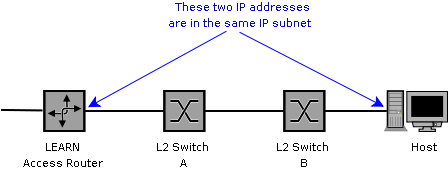
In this network, although the host and the inside interface of the access router are on the same IP subnet, they are connected via two Layer 2 switches A and B. So, in this case, it is necessary to enable IGMP snooping on both A and B.
Some layer 2 switches require that IGMP snooping be enabled on a per-VLAN basis. If this is the case, and the above IP subnet corresponds to VLAN number X, it is required to enable IGMP snooping in VLAN X on both switches A and B.
Please refer to the user manual(s) of your layer 2 switch(es) for exact information on enabling IGMP snooping.
STEP 3: Test Multicast Routing
You can test the routing of multicast packets from/to your host by running the asmping application as follows.
- Download the asmping application from the ssmping home page. You can download the binary or compile from source. The windows binary of asmping is also available.
- Run the asmping application as indicated below, to test multicast connectivity to the LEARN server 192.248.1.165 on multicast group 239.1.1.255:
asmping -4 192.248.1.165 239.1.1.255
You should see an output like the following:
asmping joined (S,G) = (*,239.1.1.234) pinging 192.248.1.165 from 192.248.42.20 unicast from 192.248.1.165, seq=1 dist=3 time=6.449 ms unicast from 192.248.1.165, seq=2 dist=3 time=6.525 ms multicast from 192.248.1.165, seq=2 dist=2 time=6.928 ms multicast from 192.248.1.165, seq=3 dist=2 time=6.653 ms unicast from 192.248.1.165, seq=3 dist=3 time=6.727 ms multicast from 192.248.1.165, seq=4 dist=2 time=4.361 ms unicast from 192.248.1.165, seq=4 dist=3 time=6.505 ms multicast from 192.248.1.165, seq=5 dist=2 time=4.303 ms unicast from 192.248.1.165, seq=5 dist=3 time=6.391 ms
If multicast routing is working, you should get multicast responses from the server. If you only get unicast responses, IGMP snooping in your Layer 2 equipment may not be working.
STEP 4: Test ability to receive a multicast stream
A number of video streams are being multicast for testing purposes. Follow the steps below to test whether you can receive the streams.
- Download the VideoLAN client. There are binaries available for Windows as well.
- Test whether you can receive the multicast stream on 239.1.1.2 using the following command:
vlc udp://@239.1.1.2:1234/
On Windows, run the VideoLAN client VLC, select File ---> Open Network Stream, and then select UDP/RTP Multicast and specify the address 239.1.1.2 (or the corresponding multicast address for other streams).
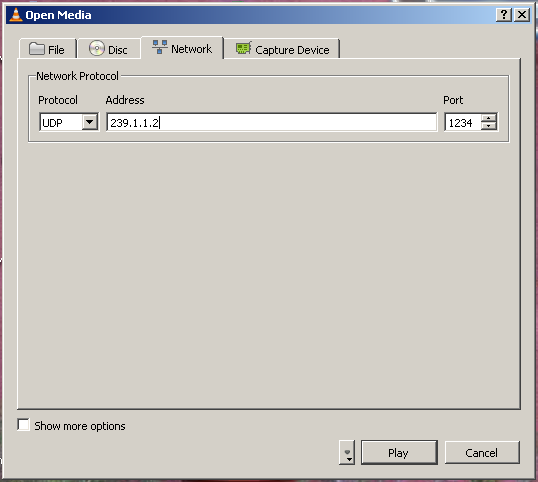
STEP 5: Transmit a multicast stream
The same VideoLAN Client can be used to transmit a multicast video stream. See the VLC Streaming HowTo in VLC Documentation for more information.
If you wish to transmit a multicast stream, please contact the LEARN NOC to obtain an multicast IP address for transmission.
TECHNICAL ASSISTANCE
If you need any technical assistance in this regard, please contact us at noc AT learn DOT ac DOT lk
